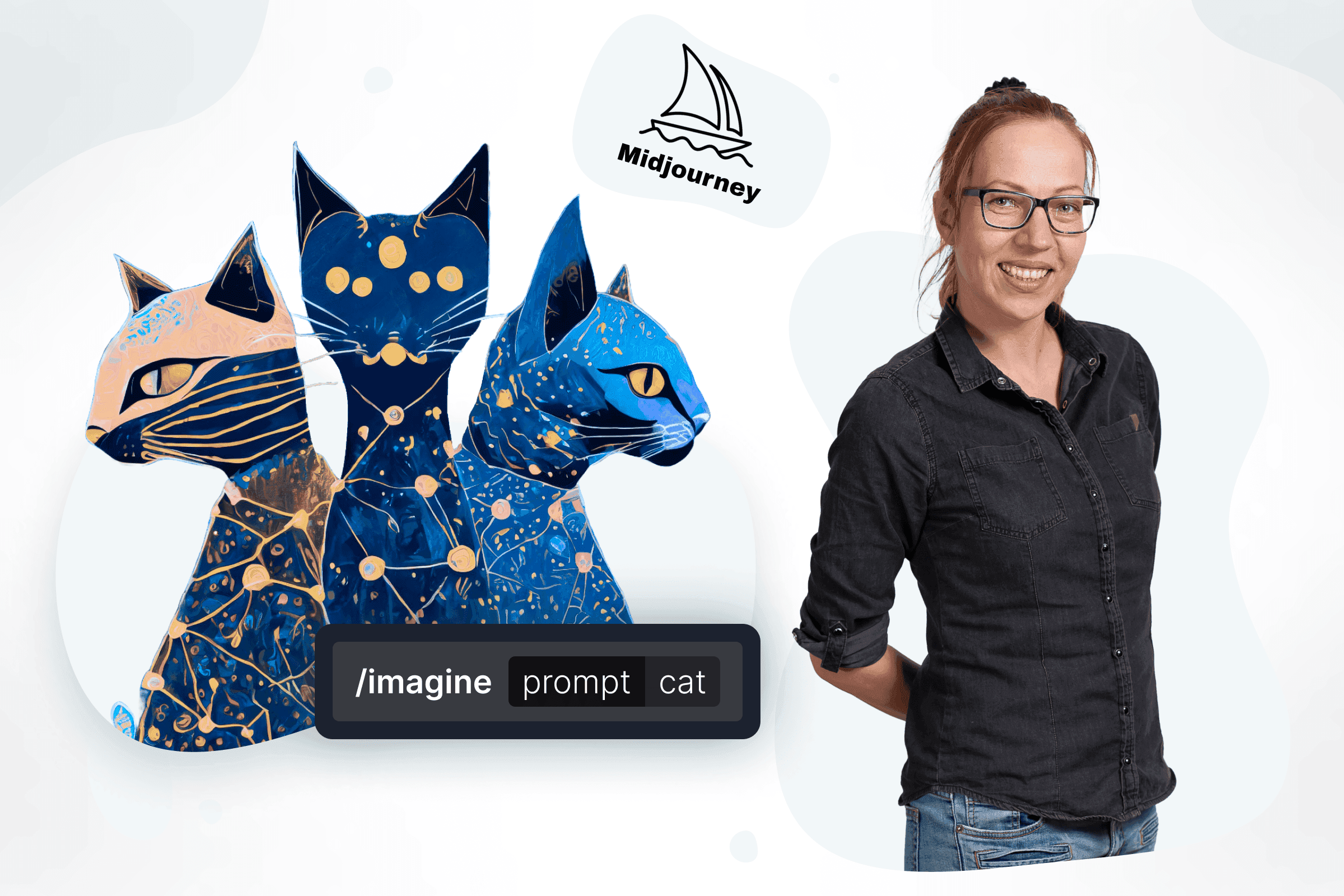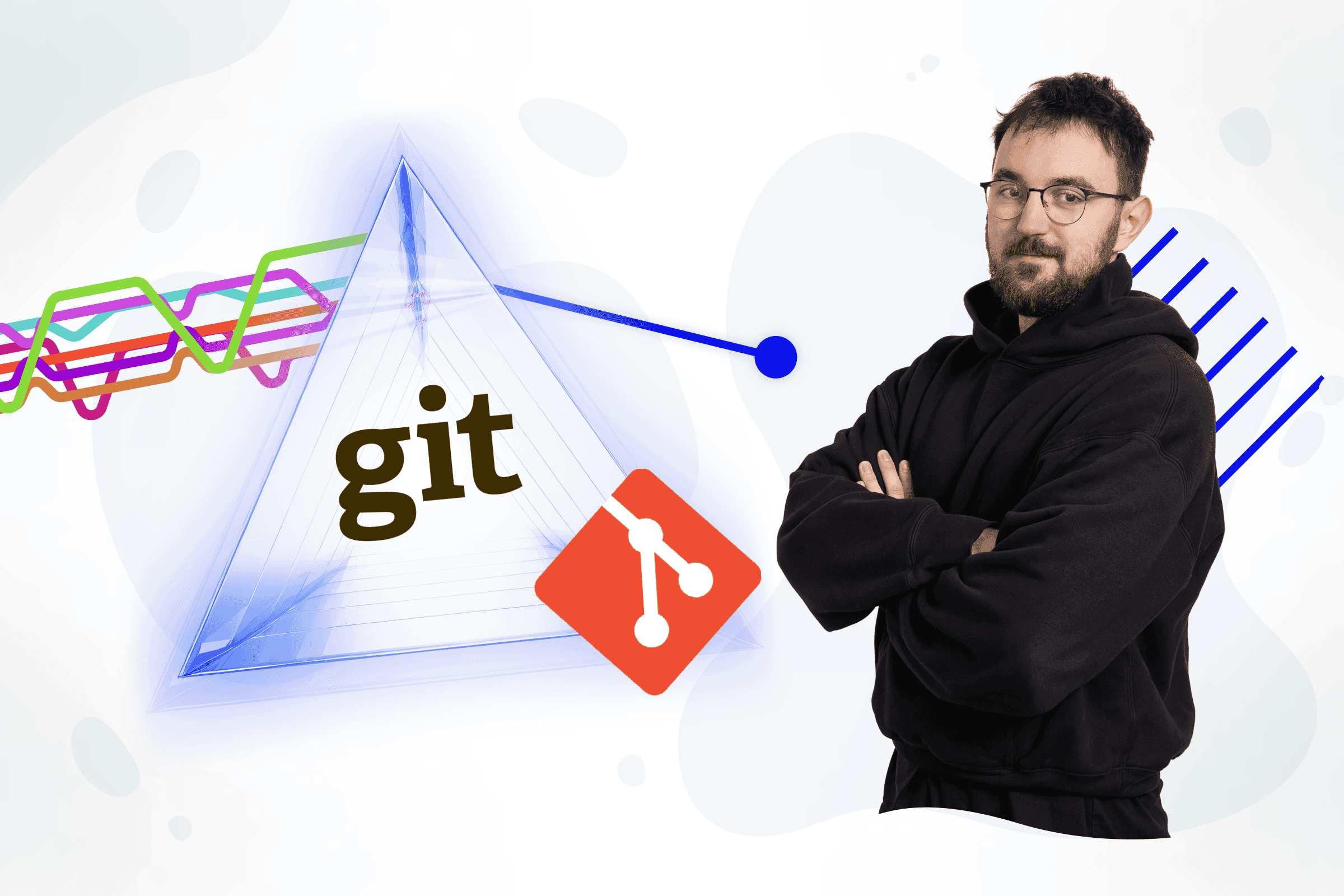
Cursor AI Assistant
The introduction of AI into IT has unlocked many new possibilities. A developer's daily life evolves with each passing month, and new tools multiplying rapidly. Until now, I’ve been resistant to many of them, but I’ve finally discovered something that feels like a milestone for me: an AI built into the development environment that behaves like a smart and helpful colleague.
Last year, I increasingly asked GPT for improvements to my code. It performed exceptionally well, spotting things I usually overlooked, helping me find simple bugs, or suggesting alternative solutions. Everything would be perfect if it were not for the need to give context to the code I show. I started realizing that, to write a good prompt, I needed to describe what I was actually working on, what I had worked on before and what I would be working on in the future. GPT is not familiar with the design patterns or practices we use in the company. Copying code into the chat was also problematic - you want to tell the AI as much as possible, but you can’t reveal too much, and you need to keep the prompt readable. Cursor solves these issues (and many others).
Sure, sometimes Cursor doesn’t fully grasp what you mean (you still need good prompting skills), but it sees more, understands more, and eliminates the need to copy code from one window to another. Working with Cursor feels like a pair programming session. I sit down, code something, and the built-in AI suggests where I might have missed something or even predicts the next line. If needed, I can chat with it - or even argue - just like with a real coworker. The three core features of Cursor that I use are autocomplete, code generation, and chat.
Autocomplete
I have autocomplete enabled almost all the time. Cursor tracks where I am in my code and suggests meaningful completions in real time. For example, if I assign function A to variable A in one line, it predicts that in the next line, I might call function B on variable B. And what if I change a variable or function name? Cursor catches that and even points out where in the file I need to update it. With a single keyboard shortcut (usually a ‘Tab’), I can integrate Cursor’s suggestions directly into my code.
Code Generation
Code generation is where things get even more fun. Here, we work with prompts, but Cursor writes code directly inside our files. Don’t worry - it doesn’t delete what you’ve written. It simply suggests an addition, which you can accept, reject, or modify with extra instructions. How do I use it? It’s incredibly helpful when creating new code based on existing project structures. A simple prompt like, Hey Cursor, generate something based on this file gives me a rough skeleton of new code in seconds-something that would normally take me minutes. And what about writing unit tests? It’s fantastic. If you don’t follow a strict TDD approach, generating tests for existing code works phenomenally well.
Chat Functionality
I use the chat feature when I know the solution won’t be straightforward or when I need to understand some piece of code. With Cursor, I can interact, ask follow-up questions, request more examples, and explore hypothetical scenarios. It also provides documentation references like other chatbots, but a key advantage is that I can control how much context I share. I can limit it to a few lines or provide multiple files - even what’s happening in the built-in terminal. Imagine having difficulties with some command or package that you don't know how to install. You no longer need to dig through Stack Overflow in search of a solution - Cursor will do it for you.
Migration and Pricing
The easiest way to switch to Cursor is from Visual Studio Code since it’s a fork of VSC. It offers a similar UI and the same core functionality as Microsoft’s original product. The migration process is smooth, and you won’t lose your preferences or extensions.
But let’s talk about pricing. You can use Cursor for free, but the AI will respond less frequently and more slowly. There’s also no guarantee that the free plan will remain available or won’t become even more limited in the future. To unlock the full potential of this IDE, you’ll need a plan costing $20 or $40 per month. For large companies, this investment makes sense (your managers are allowed to expect better performance from you 😏), but for smaller projects, it might be a pain in the neck.
Still, it’s worth giving Cursor a shot to see how it can streamline, accelerate, and automate your workflow. Without torturing your senior, more experienced colleague every few minutes.